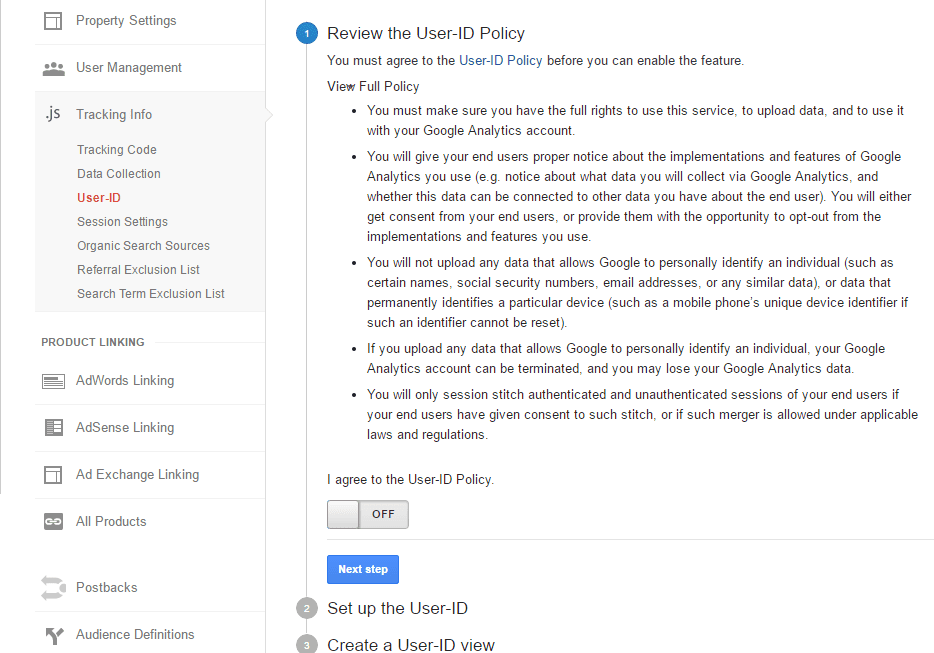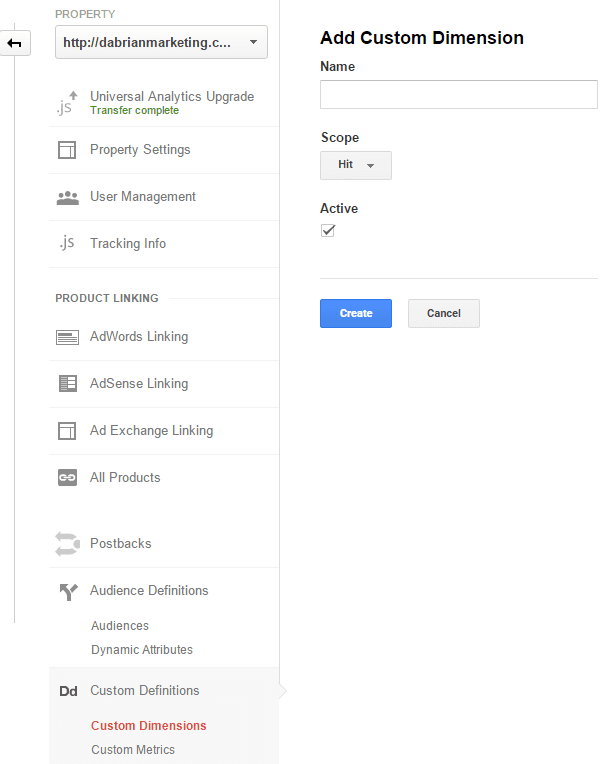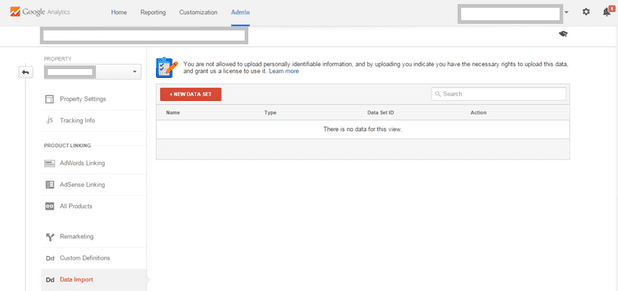You Can't Improve What You Can't Measure (Accurately)
Recently, DaBrian Marketing Group wrote a case study on one of our Pay Per Click (PPC) clients. When we first reviewed their Google Adwords accounts, it appeared they were receiving several conversions. However on further review, their conversion configuration did not align with actual online transactions. After establishing new conversions that lead to and track online sales, DaBrian Marketing was able to measure return on ad spend (ROAS) and optimize our client’s PPC to increase transactions and their bottom line.
To learn more about this case study, watch the video below and download the full case study. If you have any questions, or would like DaBrian Marketing Group to take a look at your PPC, give us a call at 610 743 5602.