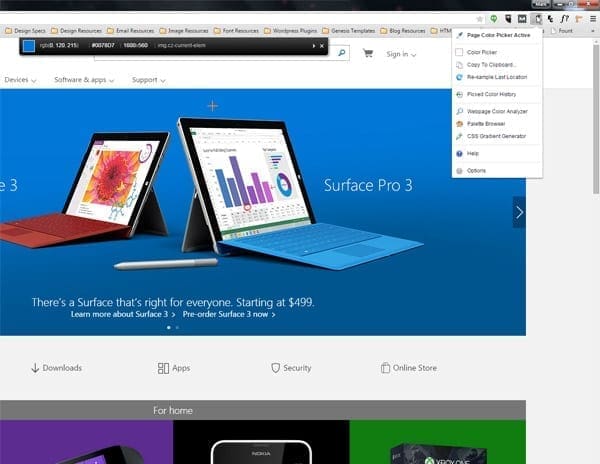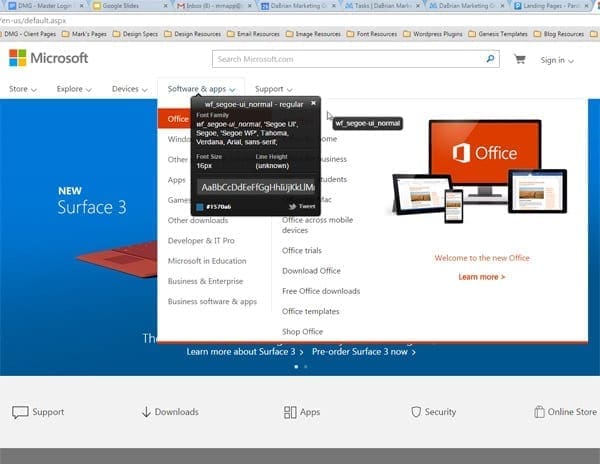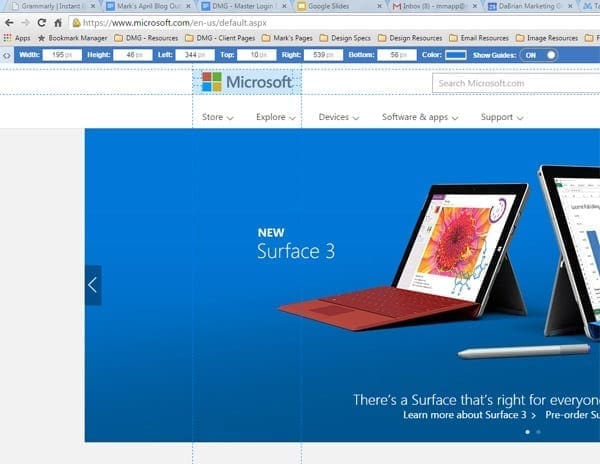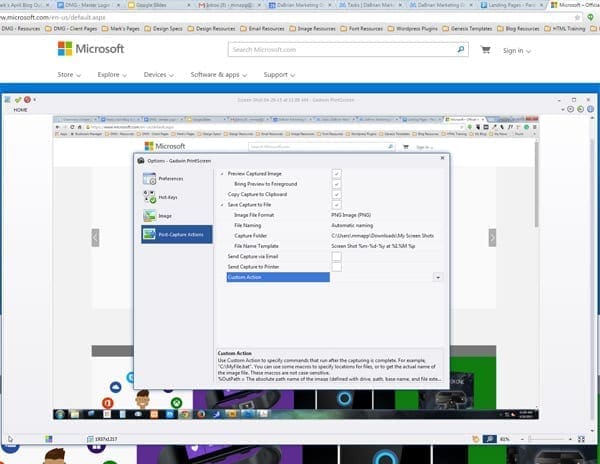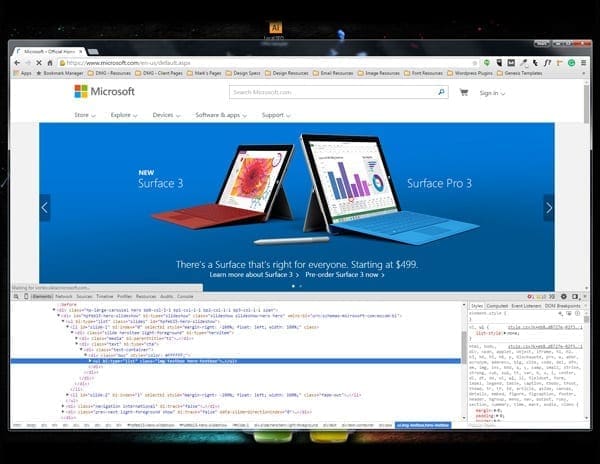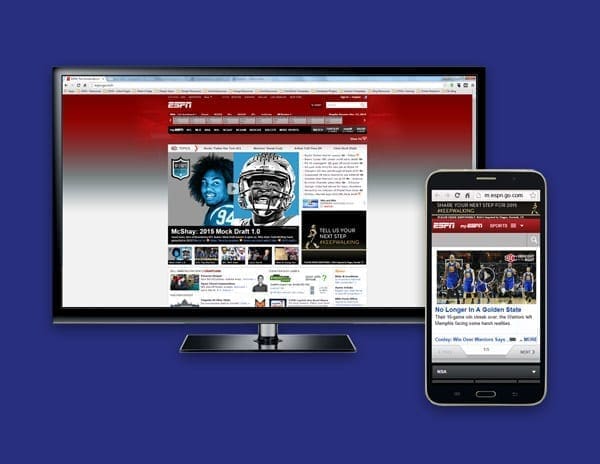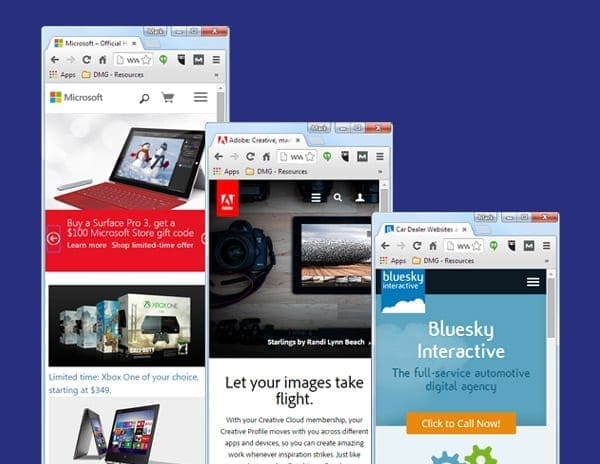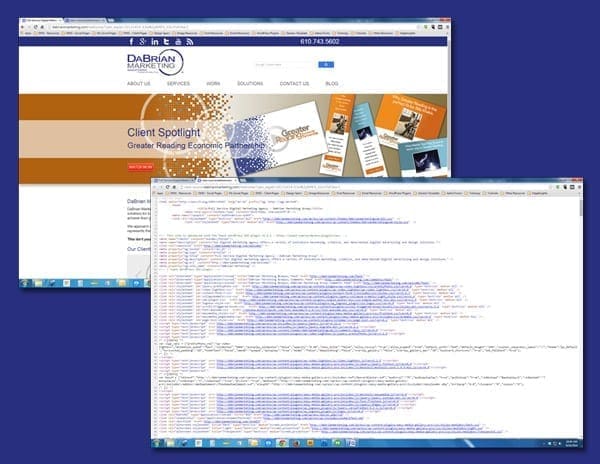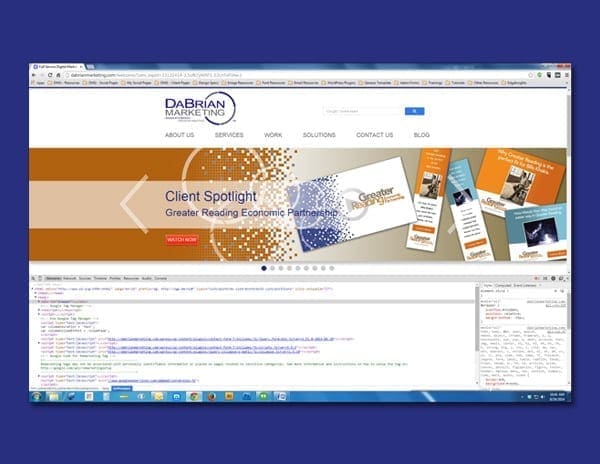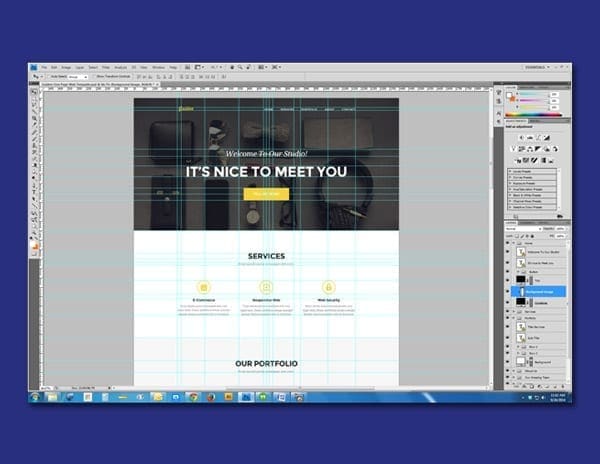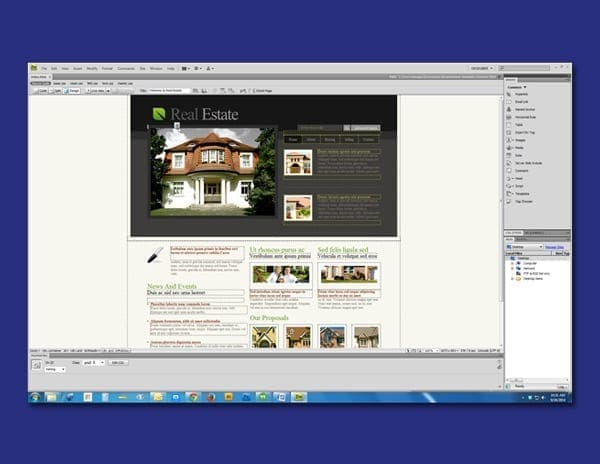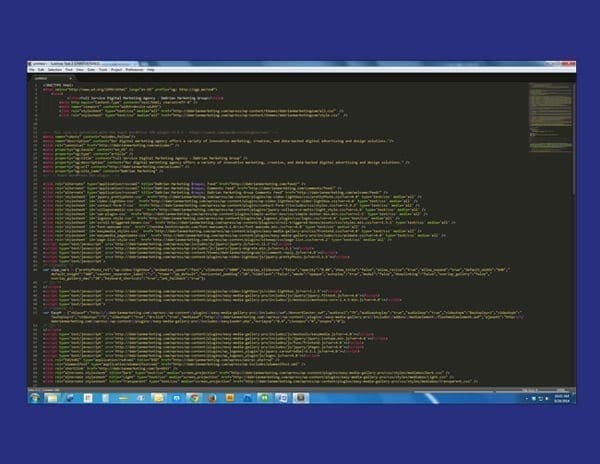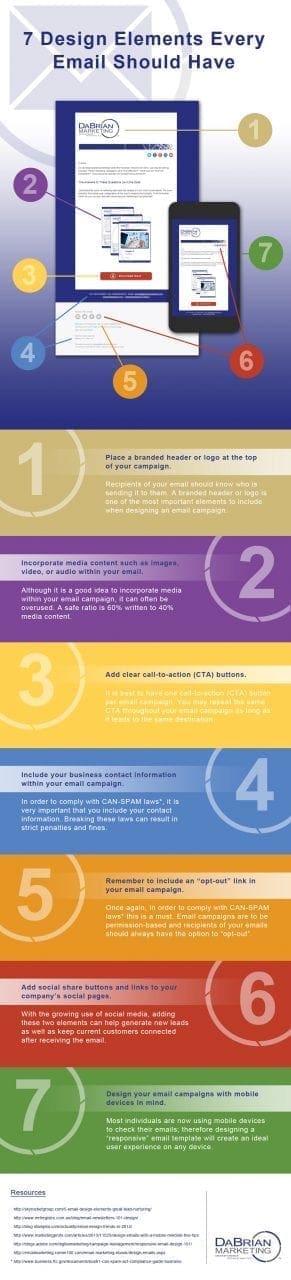Business owners often advertise their brand in multiple facets and in the media space. This makes it crucial for them to understand the different logo file types and the way they are utilized in the media space they are implemented into. In this blog, I will be covering the five important logo file types all business owners should have at their disposal.
Vector Based File
Vector graphics are considered to be the most flexible image format for saving logo files. Vector based files allow you to easily add spot colors (Pantone colors), gradients, and textures to the artwork. However, what they are mostly known for is having the ability to be reduced or increased in size without losing any quality. Common file extensions associated with vector files are .AI, .SVG, .EPS, and .DRW. If there is one file type I would recommend a business owner use to preserve their logo, vector files would be it.
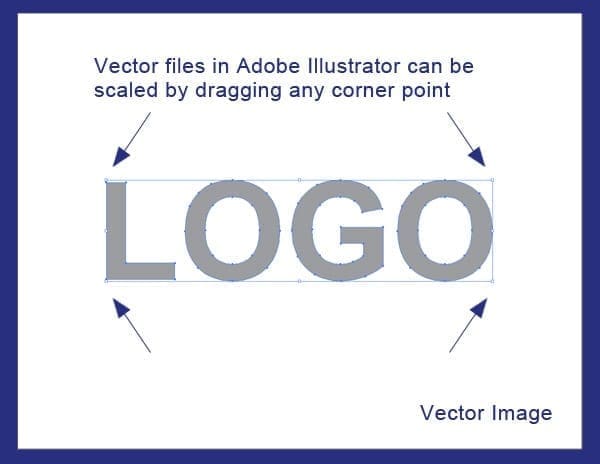
EPS (Encapsulated PostScript) File
Another versatile and effective file type for preserving logos is an .EPS file. An .EPS file can contain any combination of text, graphics and images and is often used when exchanging logo vector graphics that are only to be read but not edited by the recipient. Files sent to a professional printer, for example, are usually sent in this format. Unlike vector files, .EPS files have very little editability when it comes to changing colors, adding gradients, or simply changing text. However, they are similar to vector files because they are programmed in PostScript (PS), which is the language used to create vector based graphics, allowing them flexibility in the scaling department. An .EPS file is made up of two types of data; there is the preview data that allows the file to be viewed in most page layout programs, and it also contains high resolution data used by high quality printing devices.
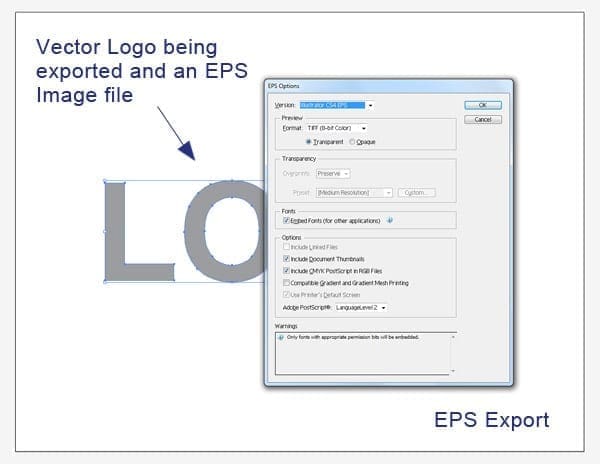
JPEG (Joint Photographic Experts Group) File
JPEG is a compressed image file format (or lossy compression format). JPEG files allow you to compress an image while trying to preserve as much of its’ quality as possible and are not limited to the amount of color it contains. Although some image quality is lost during compression, JPEG images can still appear to be colorful and high in resolution. I would make a guess and say that over 80% of the images seen on the World Wide Web are JPEG files in nature. If you have to showcase your logo on the web in an advertisement, for example, more than likely this would be your image file of choice. The big negative on JPEG images is that they do not preserve transparency data unlike all the other files mentioned in this blog.
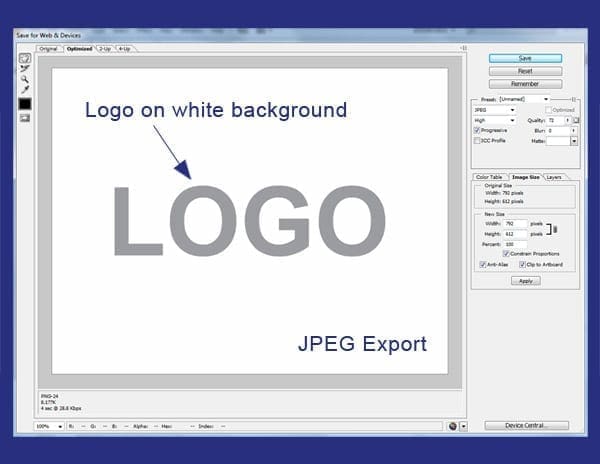
PNG (Portable Network Graphics) File
Just like JPEG files, a PNG file is a raster (or bitmap) image file format which supports lossless data compression. It also supports millions of colors similar to it’s counterpart, however it does not support non-RGB color spaces such as CMYK which doesn’t make it ideal for high quality printing if any printing at all. It’s a clear advantage over JPEG files is the ability to preserve transparency data which is how logos on most websites are implemented.
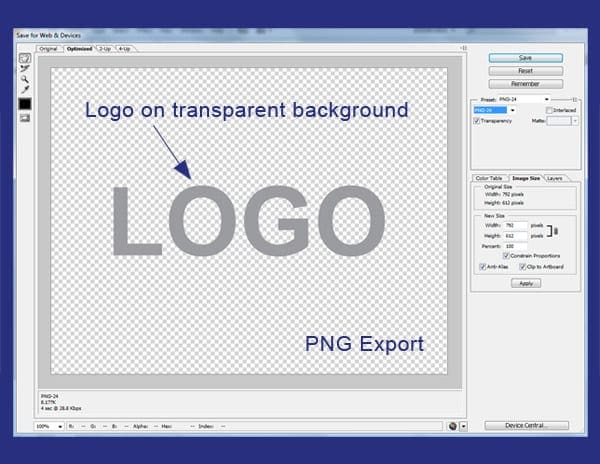
GIF
Last, we have the GIF file. A GIF image by nature is an 8-bit color file, which means they are limited to a palette of 256 colors. Having this limited color palette makes GIF files ideal for small images with solid areas of color. GIF files are also an effective means of saving grayscale images since they are based on an 8-bit color palette. With its limited color palette, GIFS offers the smallest image compression available, but that comes with the sacrifice of poor image quality. GIF image files are currently being replaced by PNG image files around the web and most digital spaces since they offer higher resolution images.
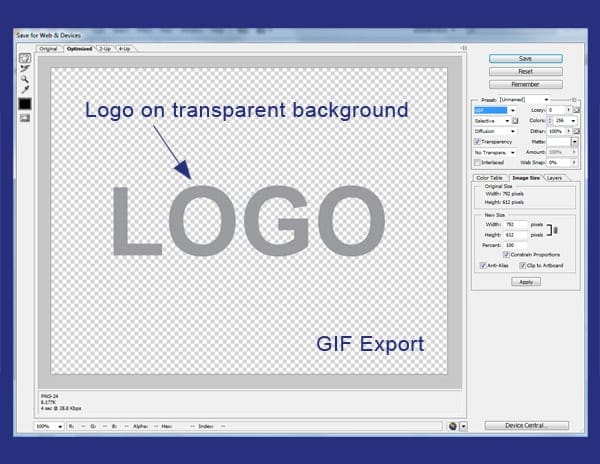
Conclusion
As a business owner, it is important that you prepare your logo in a variety of image file types. The ones I’ve listed are just a few, but these file types are the ones I feel are the most important. Having these files at your disposal gives you the flexibility to place your logo on any type of print or digital advertising campaigns. Having them readily available can also speed up your creative or design process, as well as, give your designer a peace of mind not having to recreate or redesign any logo assets. If you have any other file type in mind you would like to mention, please leave it in the comments below.